ADVERTISEMENTS
In common use, an "ISO" file is a single file that contains the complete image of a disc. Such files are often used when transferring CD-ROM images over the Internet.
In this guide I will be showing you how to mount a ".ISO" image in a virtual drive to play/watch it.
First thing you need to do is download DAEMON Tools if you haven't already. You can download it here
In this guide I will be showing you how to mount a ".ISO" image in a virtual drive to play/watch it.
First thing you need to do is download DAEMON Tools if you haven't already. You can download it here
Once you have installed and started DAEMON tools, you should now see a "lightning bolt" icon (green) next to your PC clock. [Screen Shot Below]
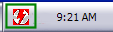
Go ahead and right click that icon and then left click "VIRTUAL CD/DVD-ROM" , then left click "Set number of devices...", then decide on how many virtual drives you wish to have. For this tutorial I only choose "1 drive" (red). [Screen Shot Below]
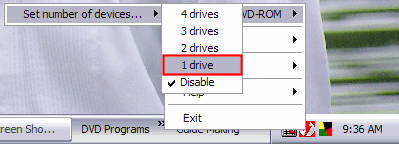
After that, go ahead and right click that "lightning bolt" icon again, left click "VIRTUAL CD/DVD-ROM" again. Then left click "Device 0: [*Letter*] No media", then left click "Mount image" (blue). [Screen Shot Below]
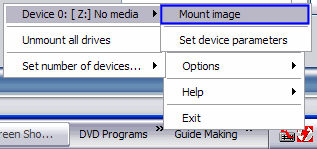
Then on the screen that pops up, navigate to where your ISO file is to mount it to the virtual drive. When you find it, click it once then click the "Open" button (purple). [Screen Shot Below]
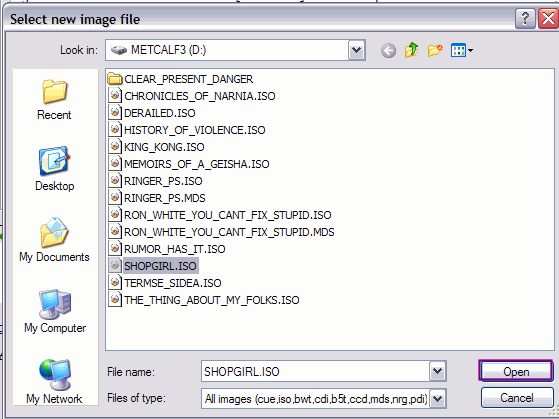
After clicking the "Open" button, it will act just like you put a DVD in. It will ask you what you want windows to do. Either pick a task for it to follow or cancel it and do your own thing if the program you want to use is not listed there. [Screen Shot Below]
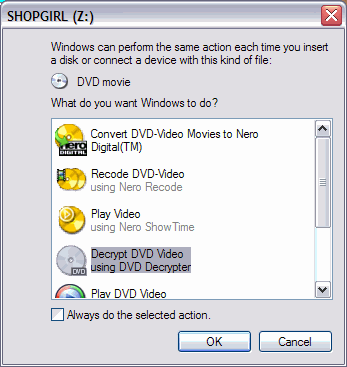
Ok your finished with loading the image.
Now if you go to "My Computer", you will see a "extra" drive listed there (red). That is the "virtual drive" created by DAEMON Tools. [Screen Shot Below]
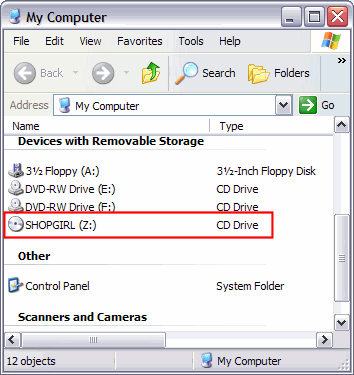
To remove it, right click that icon and then left click "VIRTUAL CD/DVD-ROM" , then left click "Set number of devices...", then click "Disable".
POOF! Its gone!
And thats how to mount an image using daemon tool!
Enjoy






0 comments