1. Remove the Bing background image
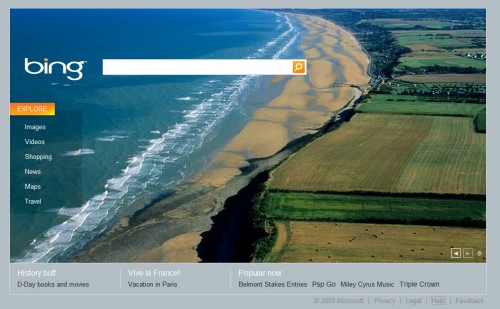
Many users think that the background image that is shown on the Bing homepage is more of a distraction than anything else. There is however a very easy way of removing the background image in the search engine to work with a barebone version without the background image. All that needs to be done is to open the Bing homepage with the following parameter:
http://www.bing.com/?rb=0
This will make the homepage show up without the background image which gets rid of the noise and can save some Kilobytes of data transfer as well.
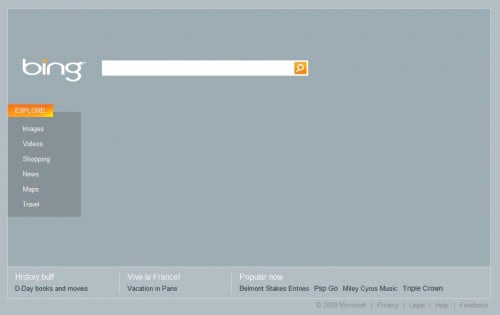
2. IP Address lookup
Bing can lookup any IP address using an advanced parameter and display a list of domains that are hosted on that IP address. The parameter to do that is the following:
IP:[IP Address]
Substitute [IP Address] with a valid IP. The query IP:207.46.104.147 would for example display a list of domains hosted on that IP address.
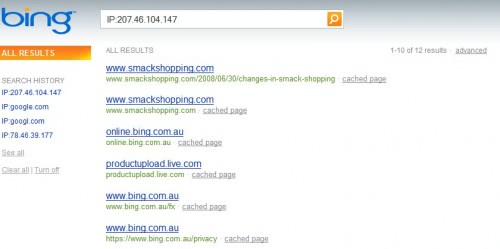
3. Every search is available as an RSS feed
Every search on Bing is also available as an RSS feed which can be very interesting for webmasters who want to monitor their position in the search engine. The web feed will be updated whenever changes in website rankings occur. The feeds can be accessed from the web browser’s toolbars or by pointing a feed reader to the result url and appending
&format=rss
To the results. A search for Windows 7 would be available as an RSS feed from the following url
http://www.bing.com/search?q=windows+7&go=&qb=1&format=rss
4. The contains parameter
The parameter contains will tell the search engine to only look for websites that contain that search term. This can lead to some interesting searches when combined with other search phrases, some examples are:
Windows 7 contains:torrentMadonna contains:mp3Google contains:pdf
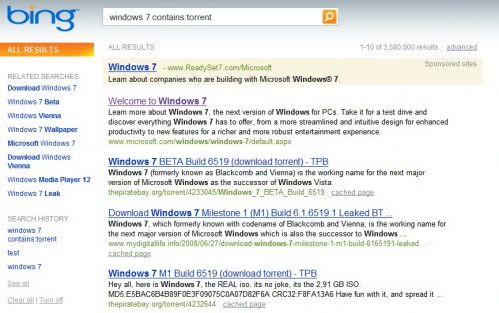
5. Display only wallpaper images
Bing’s image search has already received some praise in the past days. One interesting feature is the ability to display only wallpaper images in the image search results. This is done by searching for a term in Bing image search and clicking on the Size category in the left sidebar. It will automatically display various size filters including one called wallpaper. This will display only images that have the exact size of the computer screen resolution.
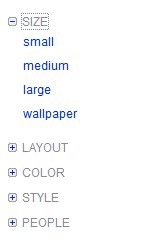
The parameters are available in the url which means users can change it to find wallpapers for other screen resolutions as well.
Source





0 comments