ADVERTISEMENTS
Everyone today is dependent on mouse. Today’s children are not at all aware that there were computers which used to run on MS DOS which did not support mouse and all operations were carried with commands. Though I am not aware of tips for Linux or Mac OS, here is how you can do it on Windows based desktops.
There is a setting in Windows XP to enable such a feature to use computer without mouse. It is MouseKeys. This feature enables you to use your computer without making use of your mouse. This will be of some help if your mouse is currently not working and you don’t have enough time to get a new one, but this could not be a complete solution for you to work without a mouse. By enabling this feature, you will be able to control the mouse cursor using the Numeric Key Pad, the numbers from 1 to 9 excluding 5 are used to control the direction of the mouse pointer and the key 5 is used for mouse click. If you have NumLock turned off, this feature is automatically turned off (setting).
Coming to the settings, you have setting to control almost everything you control for your mouse hardware.You can see from the setting window below. You are able to control the speed and acceleration. You can also vary that instantly by pressing Ctrl / Shift. By setting this, you wont lose your normal number keypad usage, you can still make use of it to enter data just be pressing NumLock.
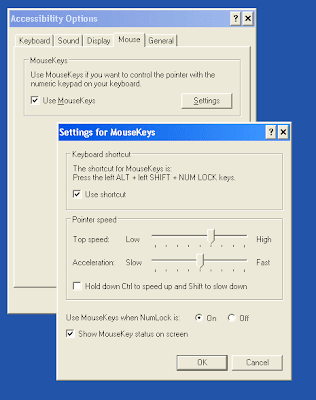
You can access it this way: Goto Control Panel > Accessibilty Options > Mouse > Use MouseKeys.
If you don’t have mouse to do all these, you can use the keyboard shortcut Left Shift + Left Alt + NumLock.
Now you know how to use a Windows PC without mouse, if you know any such tricks with Mac OS or Linux, please share in comments.
Credits:Techpavan.com





0 comments